Are you a Mac OS user looking for an efficient way to communicate with your colleagues and friends? Slack is the perfect way to do that! It is the world’s leading collaboration hub, allowing you to stay connected with your team no matter where they are. This article will show you how to download Slack on Mac OS.
Whether you’re a business owner, team member, or freelancer, Slack is a great tool to keep you connected and organized. It’s easy to set up and install, and the process is even more straightforward if you’re using a Mac operating system. So let’s get started!
What Is Slack?
Slack is a popular messaging app that makes it easy to communicate with coworkers, friend groups, and family. It’s a great way to keep everyone up-to-date without being overloaded by meetings and calls. You can use Slack on Mac OS X computers in order to send messages that include images, GIFs, emojis, and other media files.
How To Download Slack on Mac?
Slack is a team communication app. You can download Slack on your Mac to make it easy to stay in touch with coworkers and teams. If you want to use Slack on your Mac computer, then this article is for you. Here, we will show you how to download and install a free version of Slack on your Mac.
Read More: How To Host Images on Reddit
Step 1
Go to Slack’s webpage for downloading Slack for Mac: https://slack.com/downloads/mac
You’ll be navigated to this page below:

Step 2
Once you’re there, click the “Download Slack” button that appears in the middle left of the page. Your Slack download should start as soon as you click the button. You will be redirected to a webpage showing you the next steps of the process:
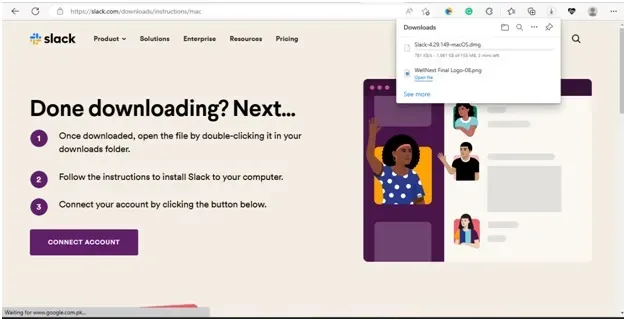
Step 3
Once your download is complete, you’ll be able to find it in your downloads folder on your Mac, along with its installation instructions. Once the installation is complete, you can launch Slack from the Applications folder on your Mac.
Step 4
To start using your Slack app, you need to connect your account to it. You can either create an account or sign in with an existing one. If you’re a business owner or team member, you can also set up a workspace for your team.

Conclusion
And that’s it! Congratulations! You’ve successfully downloaded and installed Slack on your Mac OS device. Now, you can start collaborating with your team in real-time. You can stay focused and organized, all the while staying connected with your teammates like you would in person. Slacks workflow builder, messaging, and accessibility features make it an all-rounder in online workspaces.
We hope that you’ll be able to download Slack for your Mac seamlessly through this blog!
Read More: How To Get Synthetics Monitoring To Work In New Relic