When you make your Twitter account private, only your approved followers can see your Tweets, Likes, and Retweets. And it can be useful for those who don’t want to share some sensitive information publicly. So, by making your Twitter account private, you can control everything on Twitter like who sees your tweets, likes, and retweets. And if you want to share personal or sensitive information, this is important.
Unfortunately, Twitter can be a platform for harassment and abuse. That’s why by making your account private, you can reduce unwanted attention from strangers. If you have a particular interest or topic you want to focus on, a personal Twitter account can allow you to create a community of like-minded people interested in the same things. In general, the privacy of your Twitter account can be useful in managing your online presence and protecting your privacy.
How To Make Your Twitter Account Private On A PC
Here are the steps to make your Twitter account private on your PC.
- First, open your Twitter Account.

- Now look at your left sidebar, and there you have to click on the More button.

- After clicking on the More button a popup will appear and there you have to click on Setting and Support.

- After clicking on Settings and Support, you will see another popup that will open below and there you have to click on Settings and Privacy.

- After clicking on Settings and Privacy, another section will open and there you will have to click on Privacy and Safety.

- After clicking on Privacy and Safety you will see Audience and Tagging button and you have to click on Audience and Tagging button.
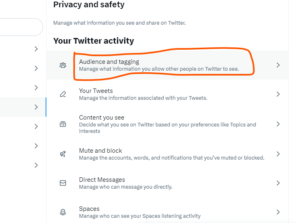
- After clicking on Audience and Tagging button you will see Protect Your Tweets. And there you have to click on an empty box, after which a popup will appear to protect your tweets and finally you have to click on Protect button.

- Congratulations, you have successfully saved your Tweets.
How To Make Your Twitter Account Private on Mobile Phone
Here are the steps to make your Twitter account private on your PC.
- First, open your Twitter Account.

- Click on your profile picture located in the left corner of the screen.

- After clicking on the profile picture a popup will appear and there you have to click on Setting and Support.

- After clicking on Settings and Support, you will see another popup that will open below. And there you have to click on Settings and Privacy.

- After clicking on Settings and Privacy, there you will have to click on Privacy and Safety.
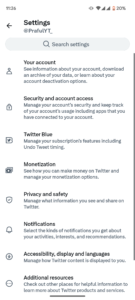
- After clicking on Privacy and Safety you will see Audience and Tagging button and you have to click on Audience and Tagging button.

- After clicking on Audience and Tagging button you will see Protect Your Tweets, and there you have to click on an empty box.

- Congratulations, you have successfully saved your Tweets.
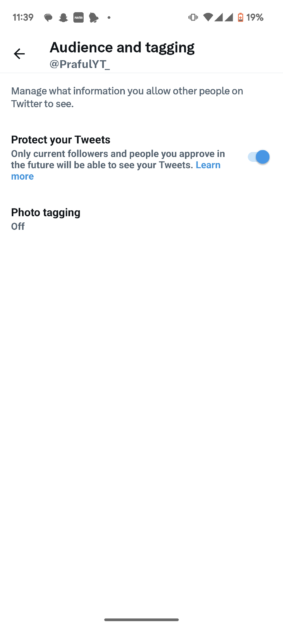
Conclusion
In conclusion, making your Twitter account private is a simple process that can be done in just a few steps. By setting your account to private, you can control who can see your tweets, followers, and other information.