Don’t know which phone numbers you have blocked on your iPhone? Then don’t worry in this article we will tell you how to see blocked numbers on iPhone. Thus, with the help of this article, you can easily view the list of blocked numbers using the “Phone”, “Messages” and “FaceTime” settings on your phone.
However, back in the day, blocking phone numbers was a difficult task. But now, Apple developers have included the ability to block phone numbers in your iOS device settings as the technology has become more user-friendly.
In addition to adding numbers to the blacklist, you can also remove them. In this article, you will know how to see any blocked number, as well as give some useful tips. Let’s start!
Keep In Mind:- It doesn’t matter which application you use to see the list of blacklist numbers because the list of blacklisted numbers will be the same.
How To See Blocked Numbers on an iPhone
If someone bothers you by calling or texting then you can block that number and that number gets added to the block list. This means that your phone will neither ring nor notify you of any incoming messages from the harassing number. But sometimes you want to check whether someone is blocked or you want to block someone. Luckily, you can find everything you want, all you have to do is just tap on your mobile screen.
How To See All Blocked Numbers on iPhone
This just takes a few steps to see the list of blocked numbers on your iPhone. If you follow the procedure below, you will see blocked numbers that cannot text, call, or FaceTime. Here’s how to find them.
1. First, you need to open Settings on your iPhone and then click on Phone.

2. Second, you have to scroll down and click on Blocked Contacts.
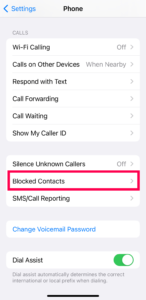
3. Finally, you will see the list of your blocked numbers on your iPhone.

Keep in mind: You can fast remove mobile numbers from the list by clicking Edit and tapping the red minus sign next to the number.
So now you can see it only takes a few clicks to see the blocked number list.
How To See Blocked FaceTime Contacts
When you block a number on your iPhone, all calls, messages, and FaceTime conversations stop. But, if you want to block someone whose FaceTime address is different from their phone number. In this case, the blocked contact will be displayed under FaceTime Settings.
So, if the contact, number, or email is not displayed with the above procedures, you can also try this.
1. First of all, open the Settings of your iPhone and click on Facetime.

2. Second, scroll down and click on Blocked Contacts.

3. Finally, you will be able to see a list of blocked numbers that are unable to FaceTime you.

Keep In Mind: If you want to allow a number or email that wants to contact you via FaceTime, click Edit, and then click the red minus sign next to the contact.
Now, you can see everyone you’ve blocked from using FaceTime to contact you.
How To See Blocked Messaging Contacts
If you want to see your blocked numbers, then follow these procedures.
1. First, open your iPhone’s Settings, then click on Messages.

2. After opening the message, click on Blocked Contacts.

3. And finally, here you will be able to see all the numbers and emails that can not send you text or iMessage.

Keep In Mind: If you want one of the phone numbers on the blocked list to text you, then click Edit and then tap the red minus sign next to that number.
Now you can see a full list of blocked phone numbers and email addresses that can not reach you.
How To See Blocked Contacts (Email)
Finally, by following these instructions, you will be able to see everyone that you have blocked on your iPhone.
1. Open your iPhone settings and then click on Mail.

2. After opening the mail, then tap on the blocked.

3. And last, you can look over the list of blocked numbers and emails.

If you want to delete one of the contacts, then click on Edit and click on the red minus sign.