Instagram has become a ubiquitous platform for sharing stories and connecting with friends and followers. However, encountering the dreaded “This story is unavailable” error message can be a frustrating experience. This article will explore various solutions to help you resolve this issue and enjoy seamless access to Instagram stories. Follow these step-by-step fixes to eliminate the “This story is unavailable” error on Instagram.
Refresh the Feed
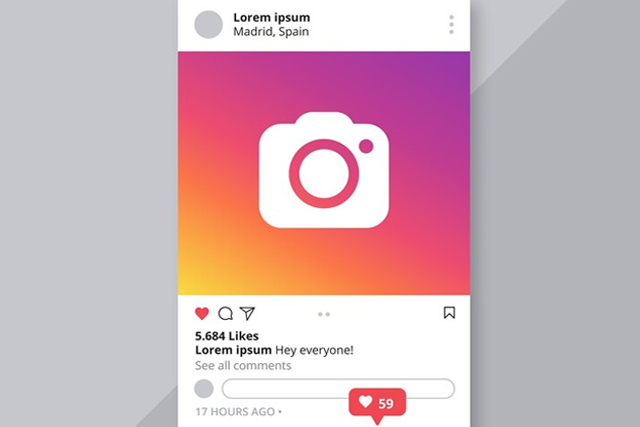
Sometimes, this error message may result from a temporary Instagram glitch. If you’ve been inactive on the app for a while, the feed might not load stories properly. To address this, try swiping down your Instagram feed for a second to refresh the news feed. This action will sync the data and may allow you to view the story. If the problem persists, move on to the next solution.
Follow a Private Instagram Account
If the account sharing the story is set to private, you will need a follow-up request to view their stories. Check the user’s profile; if it says “This Account is Private,” you must request to follow them. If they accept your request, you’ll gain access to their stories. In case of rejection, you won’t be able to access their profile content.
View Story on Instagram Web
If you suspect a cache issue with the Instagram app on your smartphone, try accessing the story on Instagram’s web-based version through a web browser. This alternative approach may allow you to view the account if the issue is app-related.
To access the Instagram web, follow these steps:
- Open any browser on your PC or laptop.
- Navigate to Instagram’s official website.
- Enter your registered username and password to log in.
- Check if the Instagram story is available.
If the story remains unavailable, proceed to the next solution.
Try with Another Account
It’s possible that the user has intentionally restricted access to their story for specific individuals, including you. If you have another Instagram account, log in and check if you can view the story. If you don’t have another account, consider asking a mutual friend to verify if they can view the report.
To add another account on your Instagram app:
- Open the Instagram app.
- Tap on your profile icon (bottom-right corner).
- Tap on the hamburger icon (≡) > Settings and privacy.
- Scroll down and tap “Add account.”
- Log into an existing account or create a new one.
- Check if the story is now accessible.
Contact the User
If you’re still unable to view the story, reach out to the user directly through Instagram’s direct message feature. Ask them to share the story with you via direct message. Provide the desired story link in your message and follow these steps:
- Open the Instagram app on your Android or iPhone.
- Visit the Instagram profile of the user.
- Tap on the Message button.
- Type the message and include the story link you want to request.
- Tap on the Send button.
Once the user replies, you will receive the story if they are willing to send it. Consider sending a voice message to add a personal touch to your conversation.
Check the Internet Connection
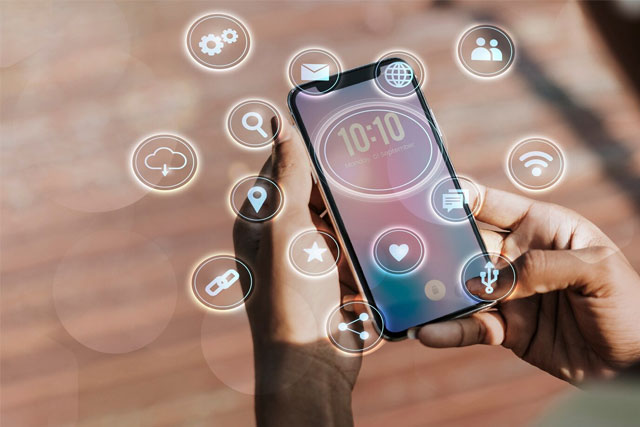
An unstable or weak internet connection can also impede Instagram from loading stories properly. Disable Instagram’s data saver feature and connect to a high-speed Wi-Fi network to ensure smooth story loading. You can also switch between Wi-Fi and mobile data to test if the story becomes available. Additionally, consider restarting your internet router to resolve any connectivity issues.
Restart Instagram App
Sometimes, temporary technical glitches can affect the app’s performance and lead to the “This story is unavailable” error. To resolve this, close the Instagram app entirely and then reopen it. You can force-stop the app from the background for Android users to clear any lingering issues.
To force stop the app on Android:
- Long-tap the Instagram app icon.
- Tap on the info icon (i).
- Select the “Force Stop” button and confirm it.
- Open the Instagram app again.
For iPhone users, manually close the app from the background by swiping it off the screen.
Re-login Instagram Account
Re-logging into your Instagram account can help resolve temporary glitches and loading issues. This action refreshes the connection to Instagram servers and may resolve some technical problems. Follow these steps to log out of your Instagram account and log back in:
- Open the Instagram app.
- Tap on your profile picture (bottom-right corner).
- Tap on three horizontal lines (≡) > Settings and privacy.
- Scroll down and tap “Log out [username].”
After logging out, you’ll be redirected to the login screen. Enter your Instagram username and password to log back in and check if you can now view the previously unavailable story.
Clear Instagram App Cache
In some cases, the “This story is unavailable” error may occur due to a corrupted cache. Clearing the cache files can remove outdated data and obtain the most up-to-date information from the server. If you’re using an outdated version of the app, it can also cause this error, so make sure to update your Instagram app regularly.
For Android users, follow these steps to clear the Instagram app cache:
- Long-tap the Instagram app icon.
- Tap on the info icon (i).
- Select the “Storage usage” option.
- Tap the “Clear Cache” button.
- Re-launch the Instagram app and check if the story is now accessible.
For iPhone users, there’s no built-in option to clear the Instagram cache. Instead, uninstall the app, then reinstall it from the App Store, and log back in to clear the cache.
Instagram is Down
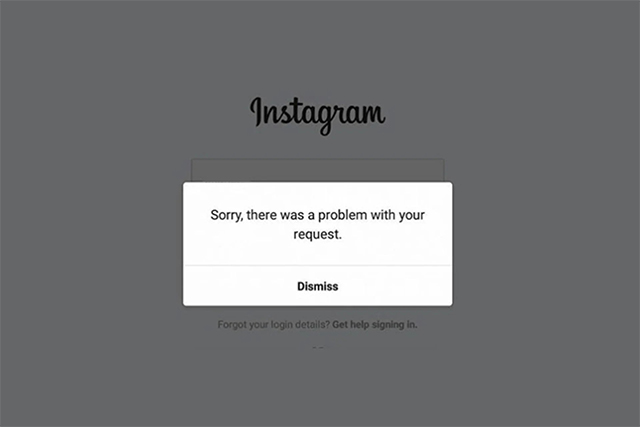
In rare cases, Instagram’s server may experience issues, preventing various features, including stories, from working. This can occur when servers are overloaded or undergoing maintenance. If none of the above solutions work, consider checking Instagram’s official status to confirm if it’s a server-related problem.
Conclusion
Encountering the “This story is unavailable” error on Instagram can be frustrating. Still, with the solutions provided in this article, you can bypass this glitch and enjoy uninterrupted access to Instagram stories. If all else fails, exercise caution when considering third-party apps to view Instagram stories, as they are not recommended. If you found this article helpful, share it with others who might be facing the same issue so they, too, can benefit from these fixes and solutions.